pregunta por Ken
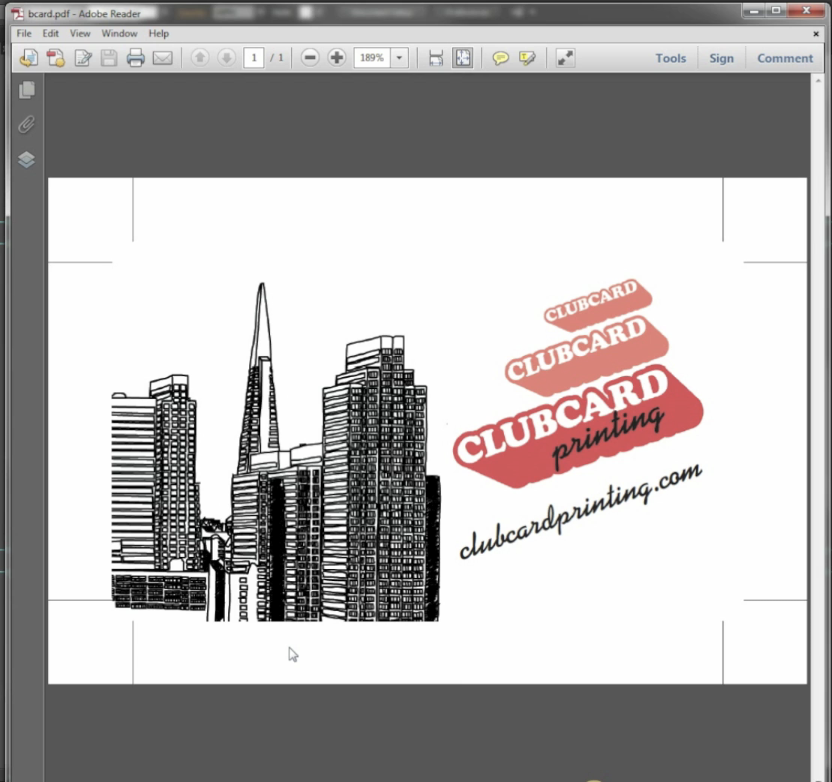
How To Convert Fonts / Text To Curves / Outlines In Coreldraw
To prevent your fonts from shifting when you send your file to print, you want to convert any editable type to outlines. Doing this in CorelDRAW is pretty similar to other programs but follow along and learn.
First, select all the type in your file. Go to the top menu under Arrange, select Convert to Curves.
You can also achieve this by right clicking the object and selecting Convert to Curves in that menu.
And that's it! You've successfully converted your type to outlines. You can now send your file to print without fear of the font shifting.

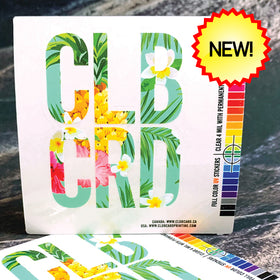

Comments
Leave a comment